WordPress Video Tutorials
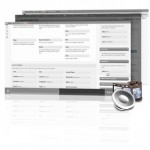 Learn WordPress, and make your site exactly how you want it. Knowledge is power! The first 19 videos are part of an intro to WordPress tutorial series, you should watch them in order. The other videos are bonus videos on more advanced topics. Click the title of a video to watch it.
Learn WordPress, and make your site exactly how you want it. Knowledge is power! The first 19 videos are part of an intro to WordPress tutorial series, you should watch them in order. The other videos are bonus videos on more advanced topics. Click the title of a video to watch it.
- What is WordPress?
An intro to the features and benefits of WordPress vs. other website solutions.
- WordPress.com vs WordPress.org
WordPress.com and WordPress.org are different ways of using WordPress. If you are here on our site, you are probably the latter, which is when you host your own website and put WordPress on it yourself. WordPress.com is managed hosting, watch the video for more info...
- How to Install WordPress
This video covers manually installing WordPress, which you may not need to do. Many hosts allow you to install WordPress in one-click, contact your host first before watching this video.
- The WordPress Dashboard
This video covers the basics of the WordPress Dashboard, when logging in to your admin area for the first time.
- Creating a New Post
Learn how to create a new post. Posts are different than pages, and are used for things like blogs and other modular content.
- Edit An Existing Post
Learn how to edit an existing post, quick editing, and more.
- Categories and Tags
Categories and tags help you organize your content, and provide SEO benefits.
- Creating and Editing Pages
Pages are a place for showing your content, including text, images, posts, and more.
- Adding Images
Learn how to insert images, resize them, add captions and text wrapping, and more.
- Embedding Video
Learn how to add video to your site.
- Media Library
WordPress stores all of your uploaded items in the media library. Learn how to manage and edit PDFs, photos, video, and other media in this video.
- Managing Comments
Comments can be turned on and off on a global or per page/post basis. WordPress has settings for spam filtering and comment management, learn more in this video.
- Creating Links
Learn how to link text or an image to another page on your site, or an external webpage.
- Widgets
Widgets are ready-made chunks of content that you can drag and drop into many different places on your site. The most common area is the sidebar, but the possibilities are endless.
- Navigation Menus
The Wordpress menu system allows you to create custom navigation links and display them almost anywhere on your site. Learn how to properly use them in this video.
- Intro to Plugins
Plugins allow you to add more features to your site in a few clicks. The best part: most of them are free!
- Adding Users
WordPress allows you to add users to your site with 5 different levels of access. For example, you can add a user who only has access to write new blog posts, but no access to other areas of your administration.
- Tools
Publish web snippets, import and export site content with WordPress tools, and more.
- Settings
The WordPress settings menu has some important configuration options for your site.
- Customizing with Child Themes
How child themes work, how to make them, and how to use them. Learn the right way to customize your WordPress site so your changes don't get overwritten when you update your parent theme.
- Editing Your Theme’s CSS Using Firebug
How child themes work, how to make them, and how to use them. Learn the right way to customize your WordPress site so your changes don't get overwritten when you update your parent theme.
- Essential Plugins
Plugins are one of the best parts about Wordpress, it's like having access to your own personal developer for free! Plugins make you look like a pro - find out which ones are the best, and which ones to avoid.
- Integrating Paypal with WordPress
Adding a Paypal button is easy, it can be done in 2 simple steps: get the button code, and paste it in your site. This video walks you through it.
- Local Search SEO
This is hands down the most important thing you can do to start getting traffic to your website if you serve clients in your local area. Local Search is less competitive, more focused, and easier to do than other forms of SEO, so get to it!
- Simple WordPress SEO (Search Engine Optimization)
A crash course in optimizing your site keywords using your theme SEO settings, or SEO settings from a plugin. Learn about the title tag, meta description tag, and meta keywords tag, as well as how to change your permalinks to be SEO friendly.
- WordPress Backups
Backing up your website is an important step to take in case of hackers, site crashes, alien attacks, and other unforeseen emergencies. There are 2 steps, backing up your database and files, here's how to do it.
